Setting up two-factor authentication
Getting two-factor authentication (2FA) set up for your Secure Schools account.
This guide applies to all users of the Secure Schools Platform, including account owners, admins, and users who access Secure Schools so that they can access our platform.
1. Access account settings
Logged into the Secure Schools Platform, click on your profile avatar in the top-right, and click on Your account
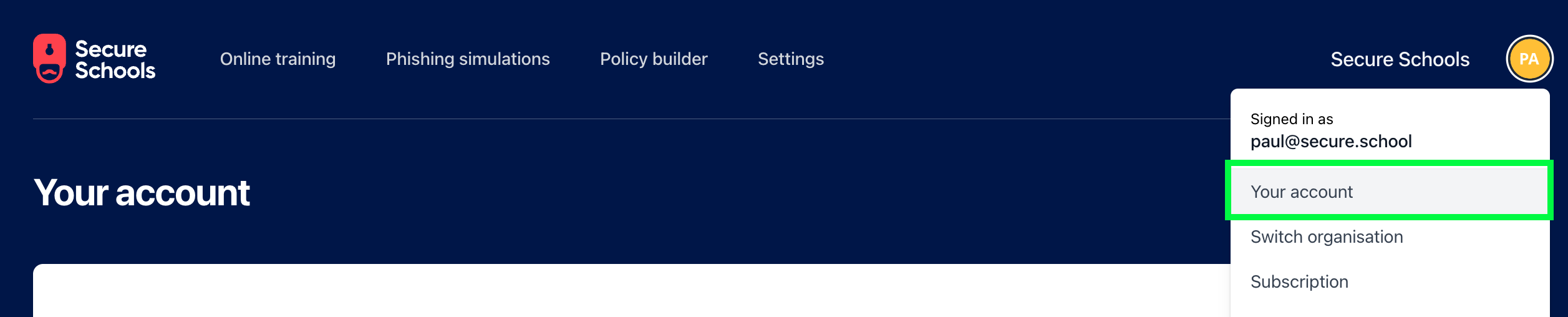
2. Enable two-factor authentication
Under Two Factor Authentication, click Enable Two Factor Authentication
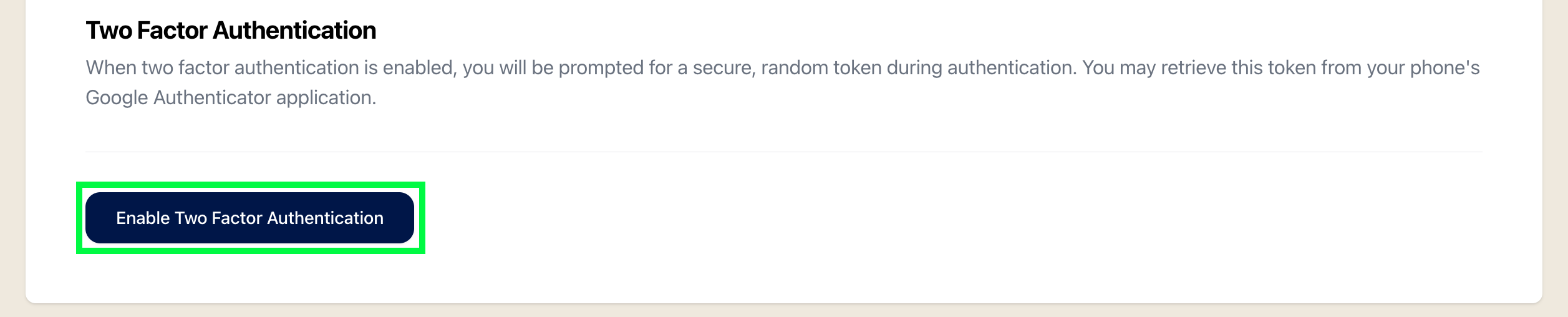
3. Set up two-factor authentication with your usual authenticator app.
Use your phone's usual authenticator app (such as Google Authenticator or Microsoft Authenticator) to scan the QR code on the screen in the Secure Schools Platform.
Your authenticator app will generate a 6-digit number that changes every 30 seconds. This is your one-time password (OTP); you will need the latest version whenever you log on. Type in this number and click Confirm Enable.
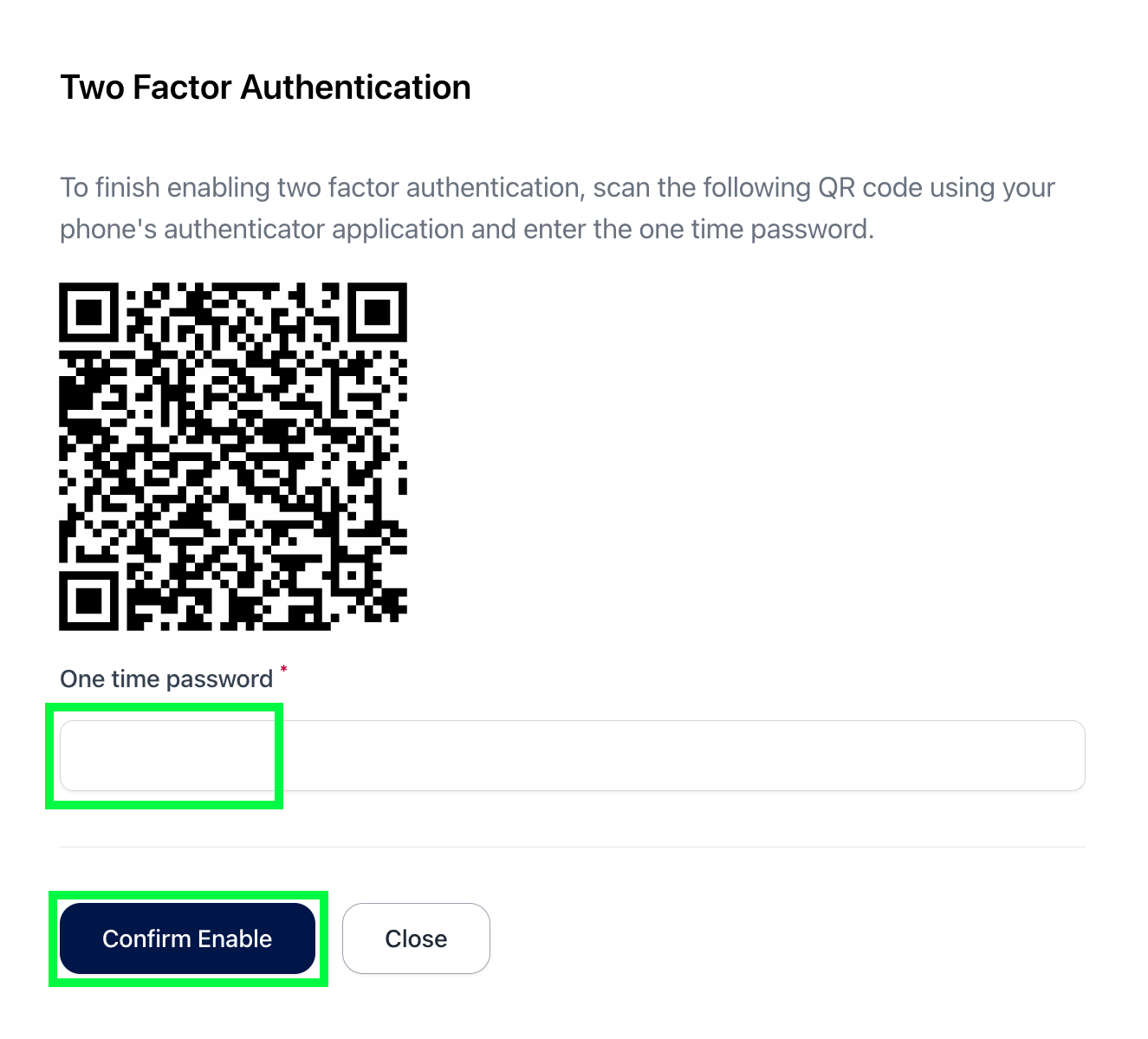
You've enabled two-factor authentication! When you log on to the Secure Schools Platform, you'll always be asked for your second-factor code.