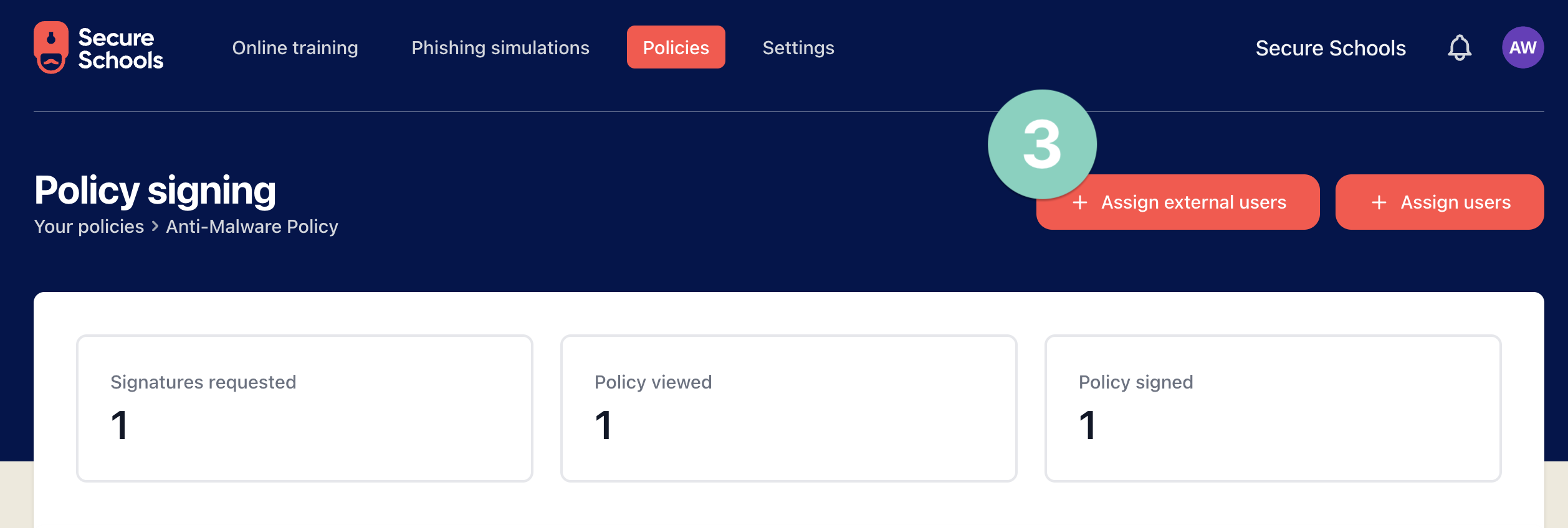Getting started with Secure Schools Cybersecurity Policy Builder
Introduction to the Policy Builder tool
The Secure Schools Cyber Security Policy Builder allows you to access a library of cybersecurity document templates to support your school or multi-academy trust in meeting DfE, ESFA, RPA, and Cyber Essentials requirements and expectations. These policies are researched, crafted, and kept up-to-date by the Secure Schools Compliance and Certification team.
Select the Policy Builder from the top bar Policies (1) of the Platform home screen or from the Build a policy button (1a) at the bottom. The top bar route also gives you direct access to review any existing policies you have created (3).
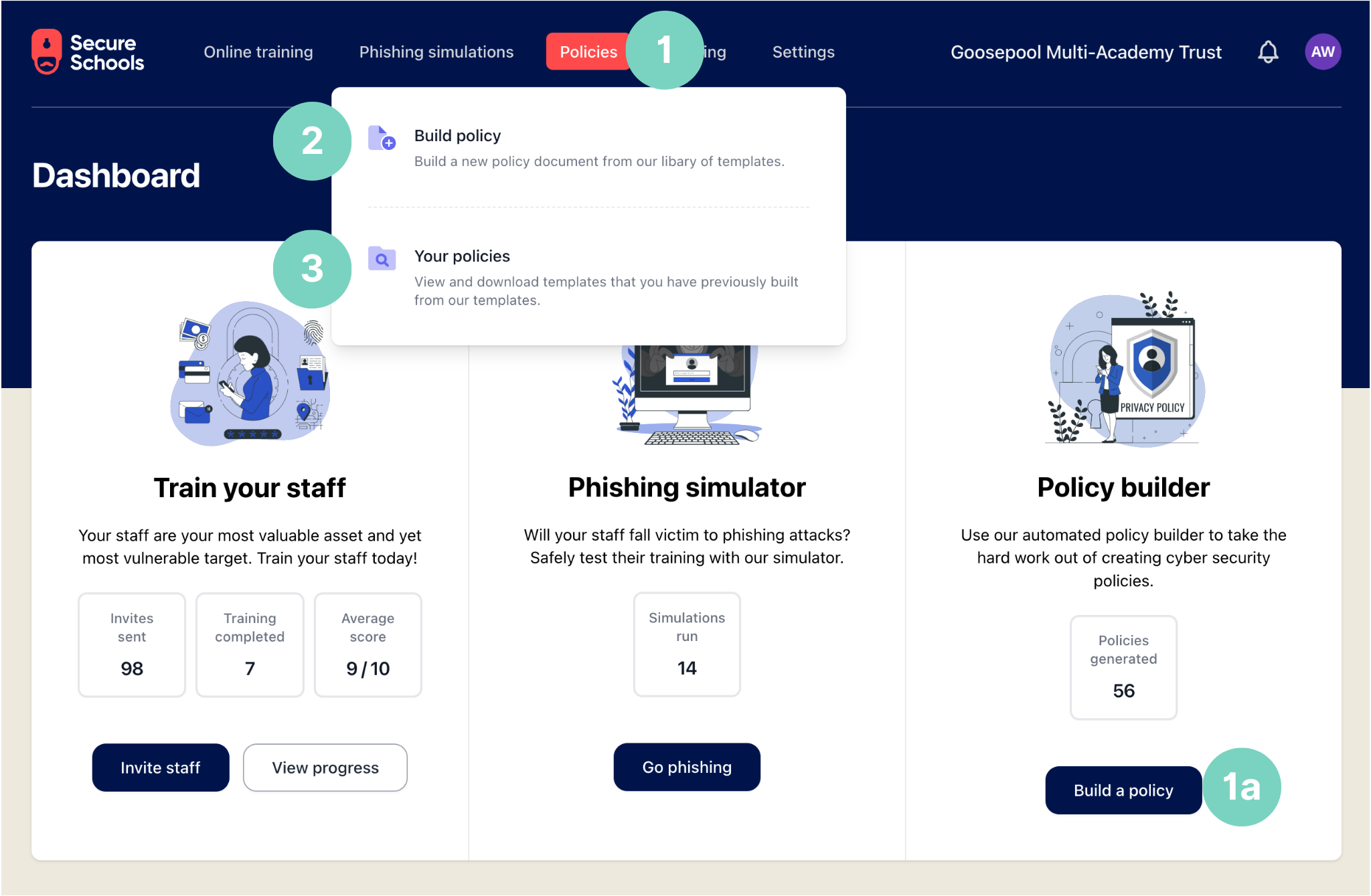
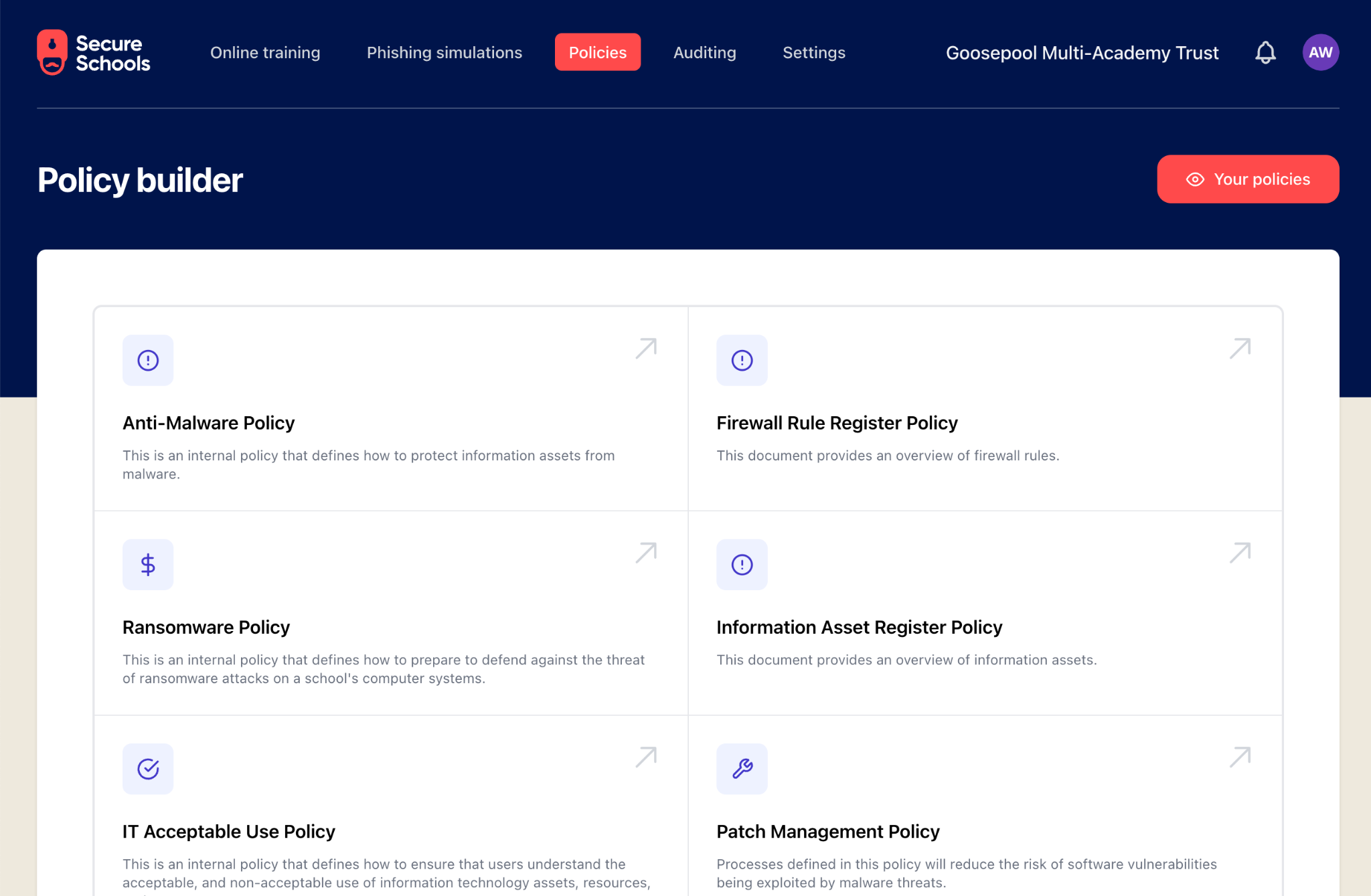
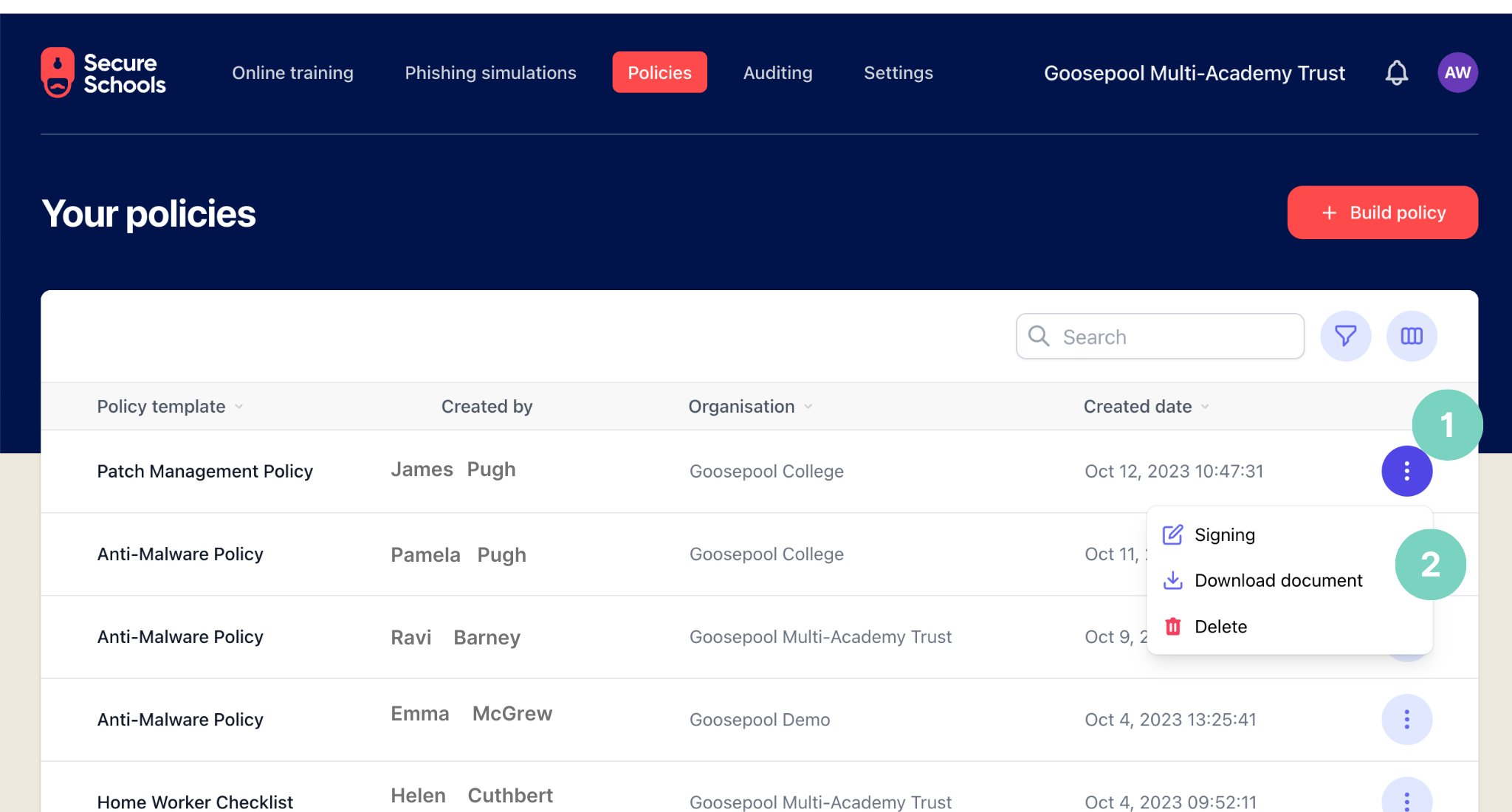
Signing policies:
You can ask those assigned a policy to sign it to support your assurance processes. Colleagues need to download the policy, click the acknowledgement box and add their names to demonstrate they agree to the policy.
As a platform administrator, you can see the following:
- How many signatures have been requested.
- How many policies have been viewed by staff.
- How many staff have signed the policy.
These statistics can be viewed as totals or by individual staff.
Assigning Policies
If a policy only applies to certain colleagues or new colleagues join, you can choose who the policy is sent to for their agreement. There are two ways to do this.
Click "Assign users" when creating the policy.
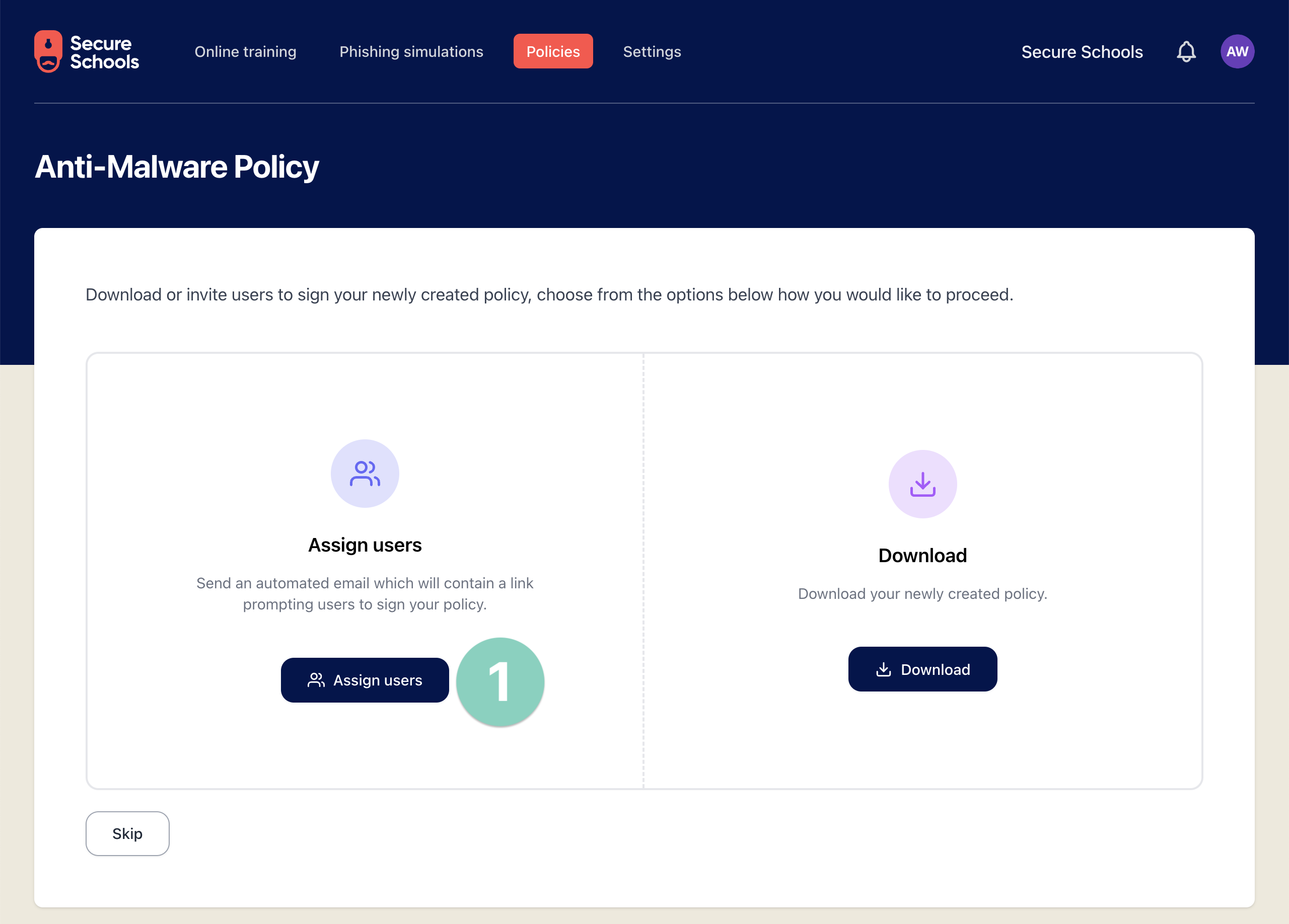
Or select "+Assign users" when reviewing the policy signing page.
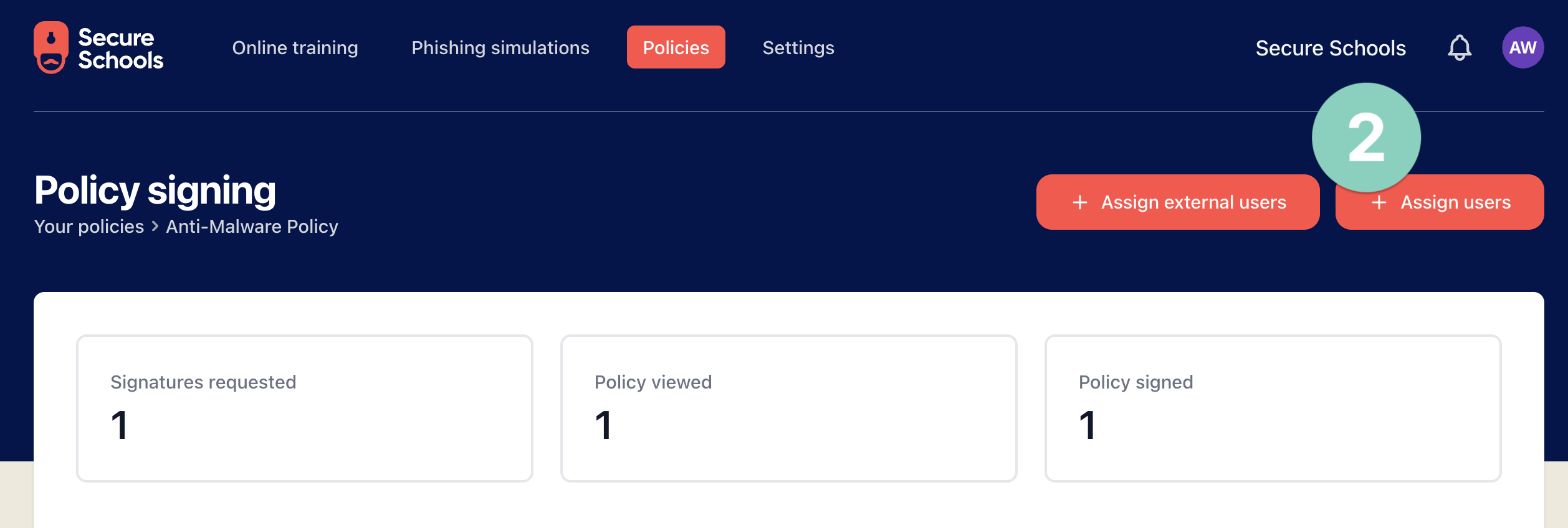
Sharing externally
You can share policies with people outside the Secure Schools platform. This could include visitors, governors, or long-term supply staff who must agree to the policies.
Do this by clicking "+ Assign external users"