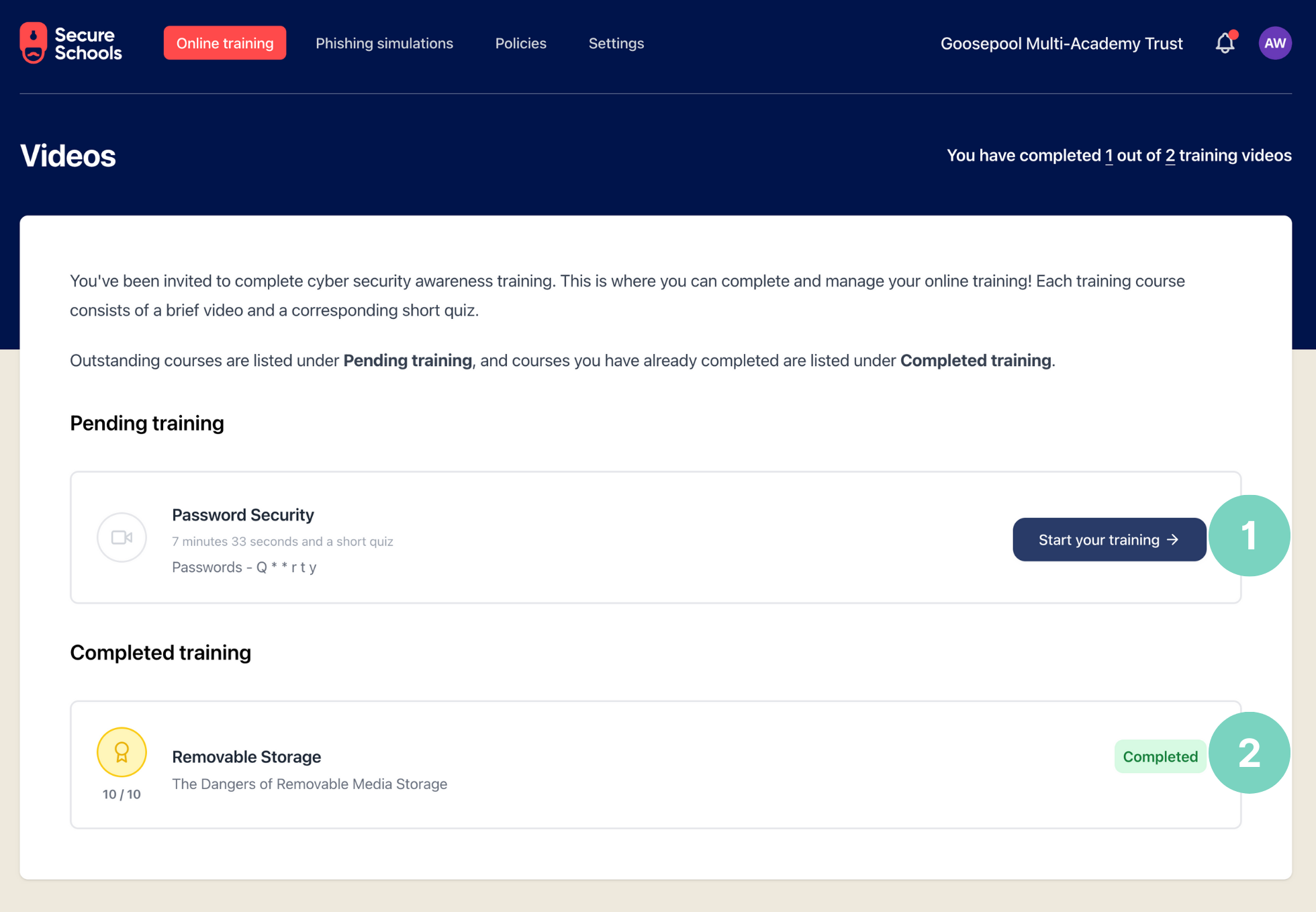Cybersecurity Training: Overview
Inviting staff, managing courses, and checking progress
To manage your organisation's training, you will need an Admin or Owner-level account. If you need help, contact your onsite team, or the Secure Schools support team.
When signed in, move your cursor over the Online training (1) to reveal the options menu.
These options allow you to:
- Manage training (2)
- Invite staff to training (3)
- Check the training progress for all staff in your organisation (4)
- Review your training (5)
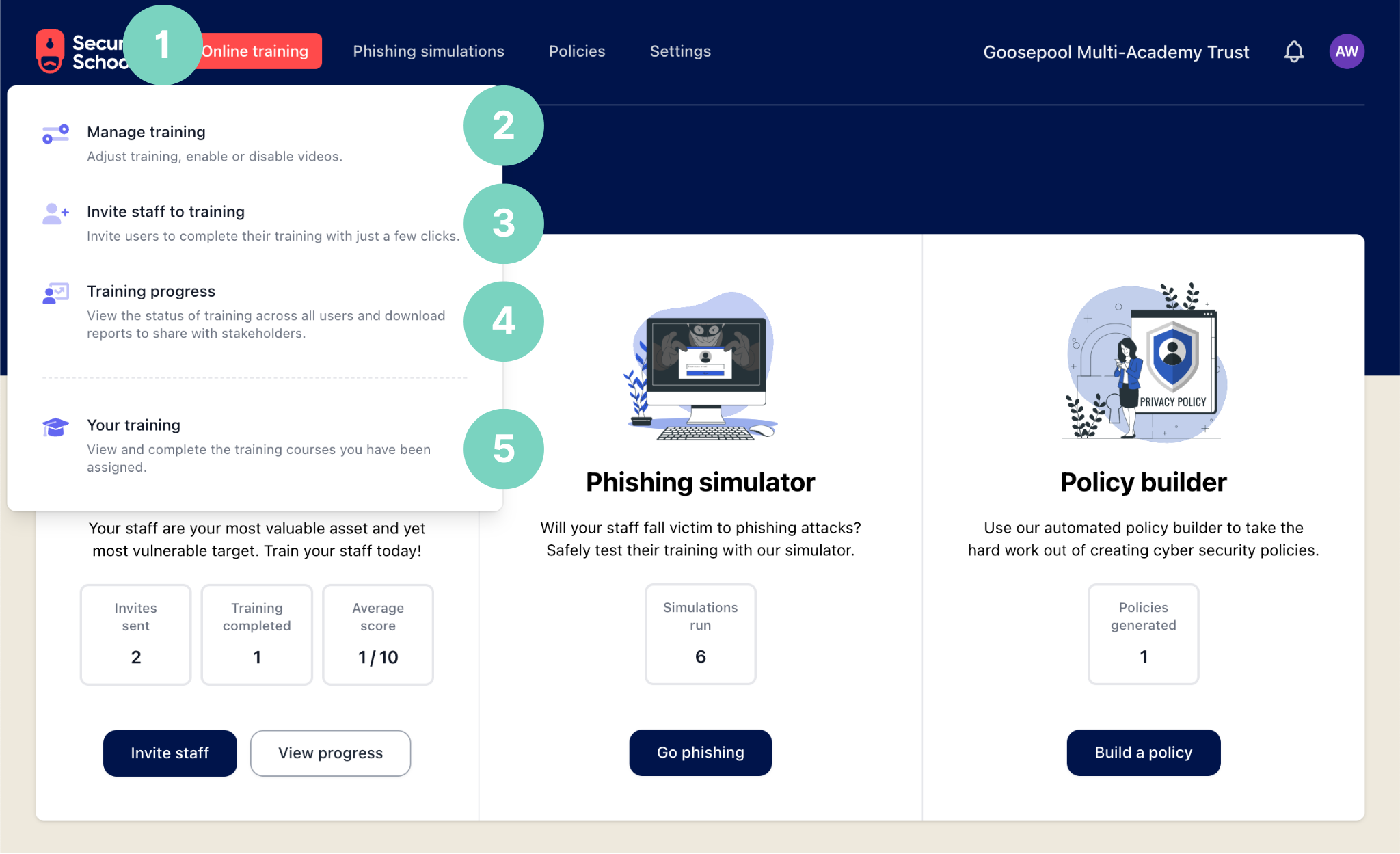
Manage training
In Manage training, you can add, update, or switch off specific videos for your school, specific schools or the whole organisation.
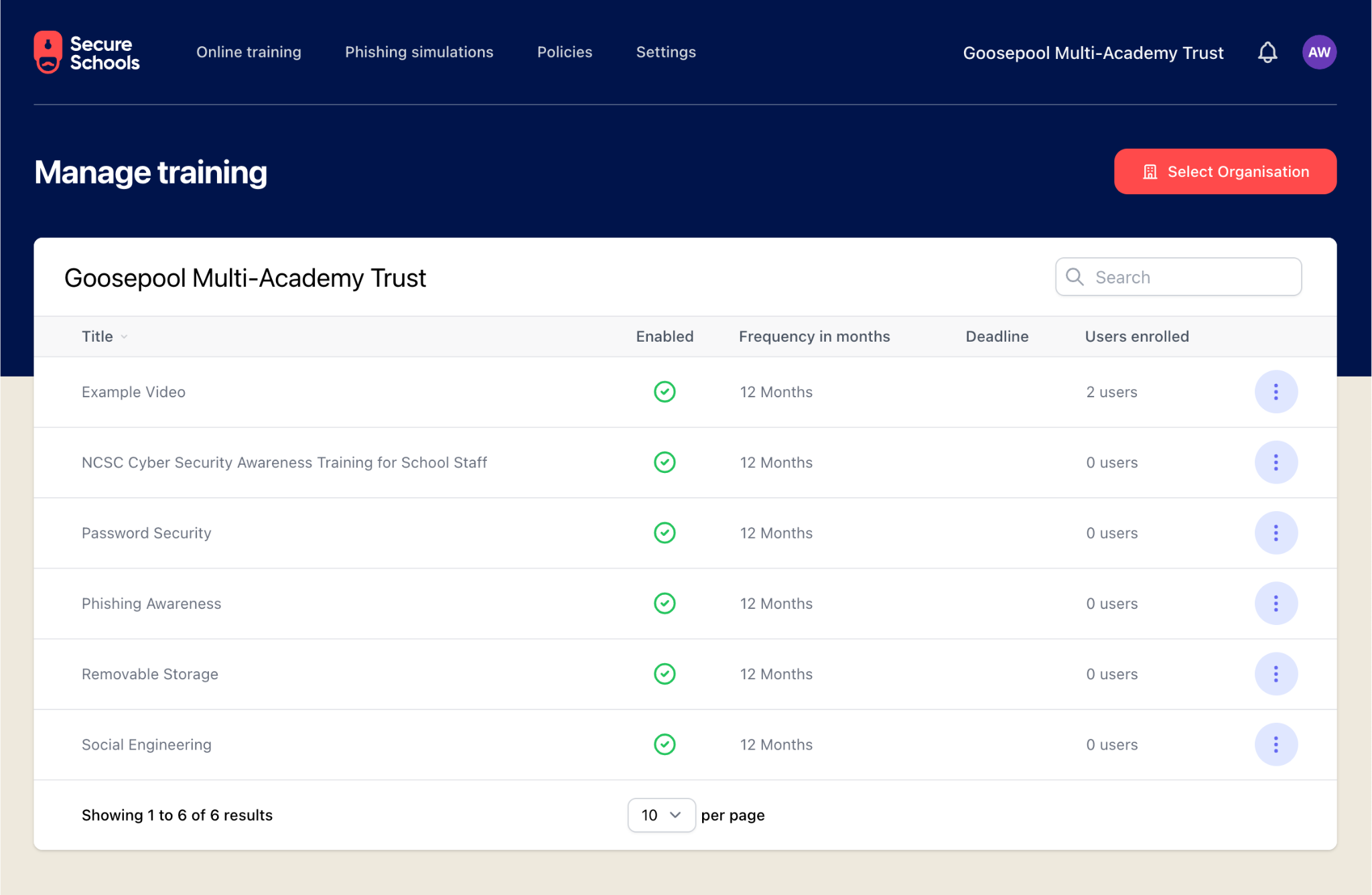
An expiration time can be set to ensure retraining is automatically reissued.
To change the training, click the overflow menu (⋮) and select Edit.
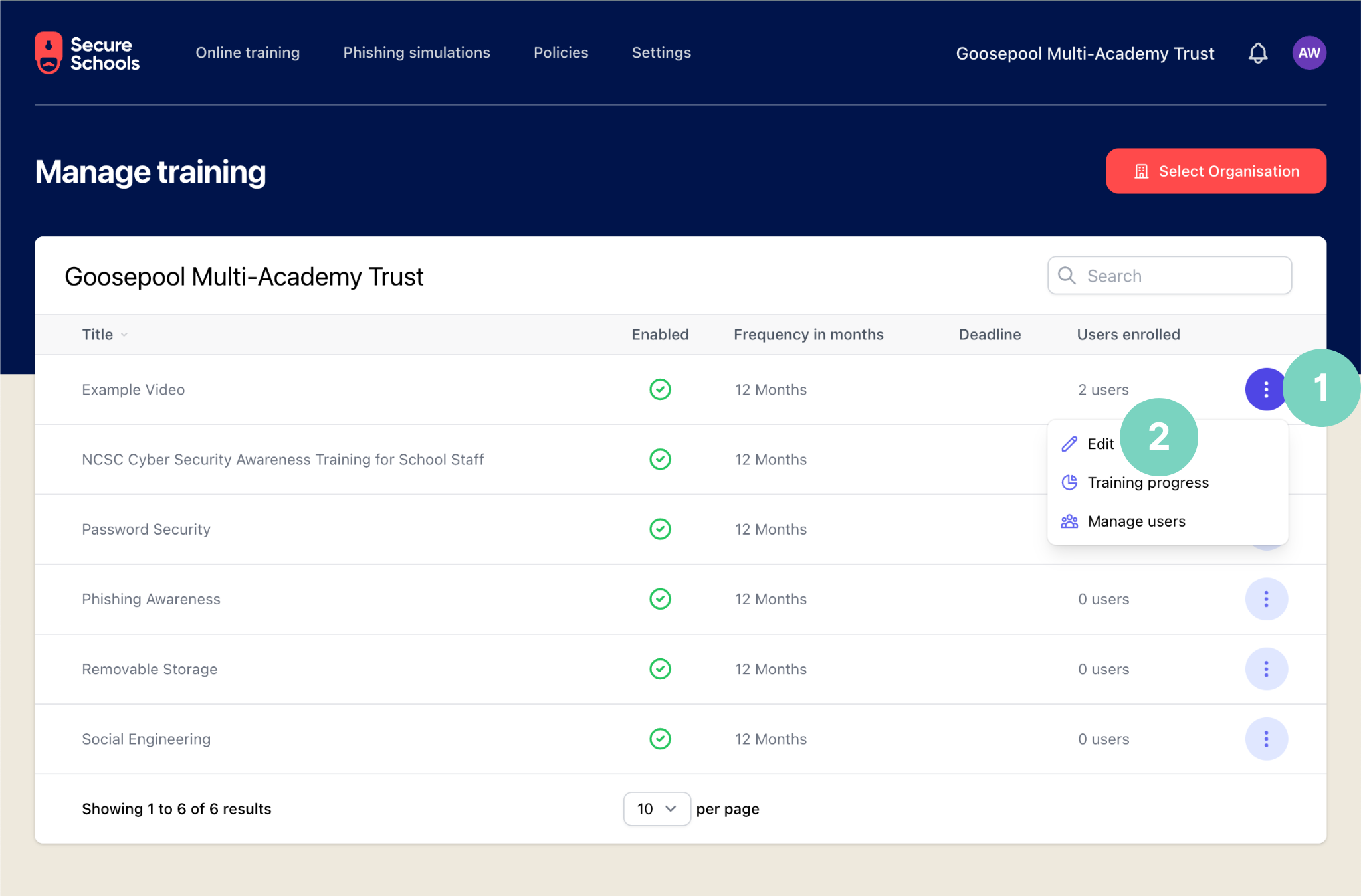
You can then make the changes you'd like:
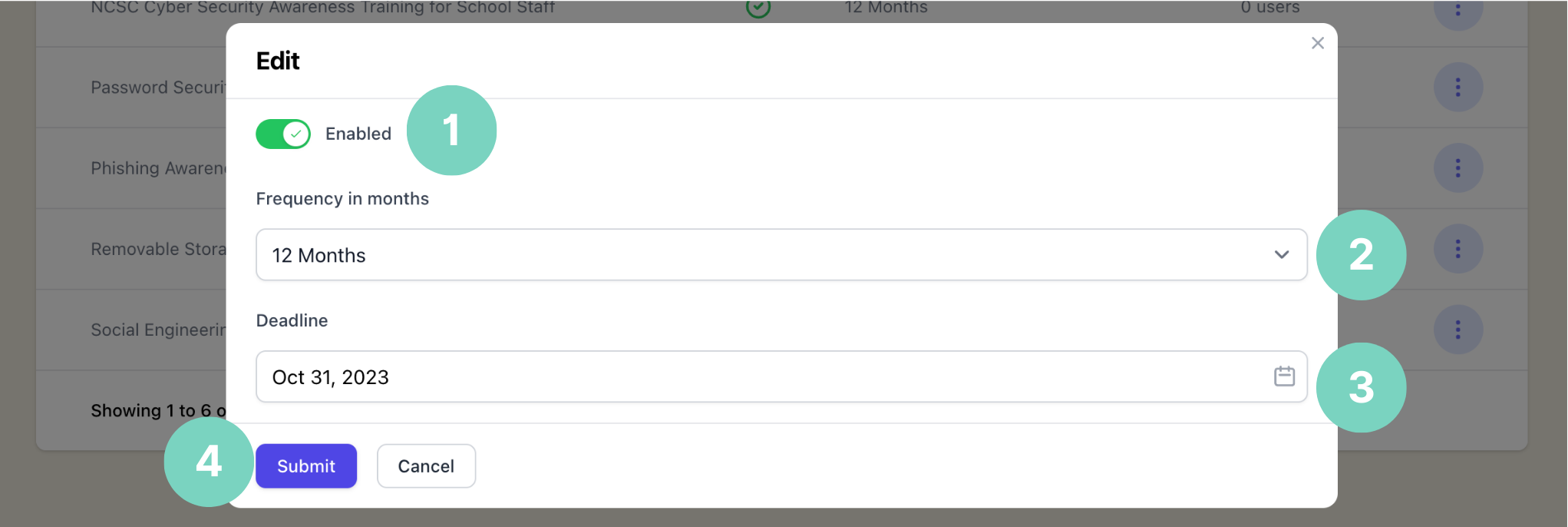
- Enable or switch off the training video
- Add or change the expiration frequency in months (3, 6, or 12)
- Add or update the deadline for users to complete the training
- When you're happy with the changes, click Submit
Invite staff to training
In the Manage training section, click the overflow menu (⋮) and select Manage users.
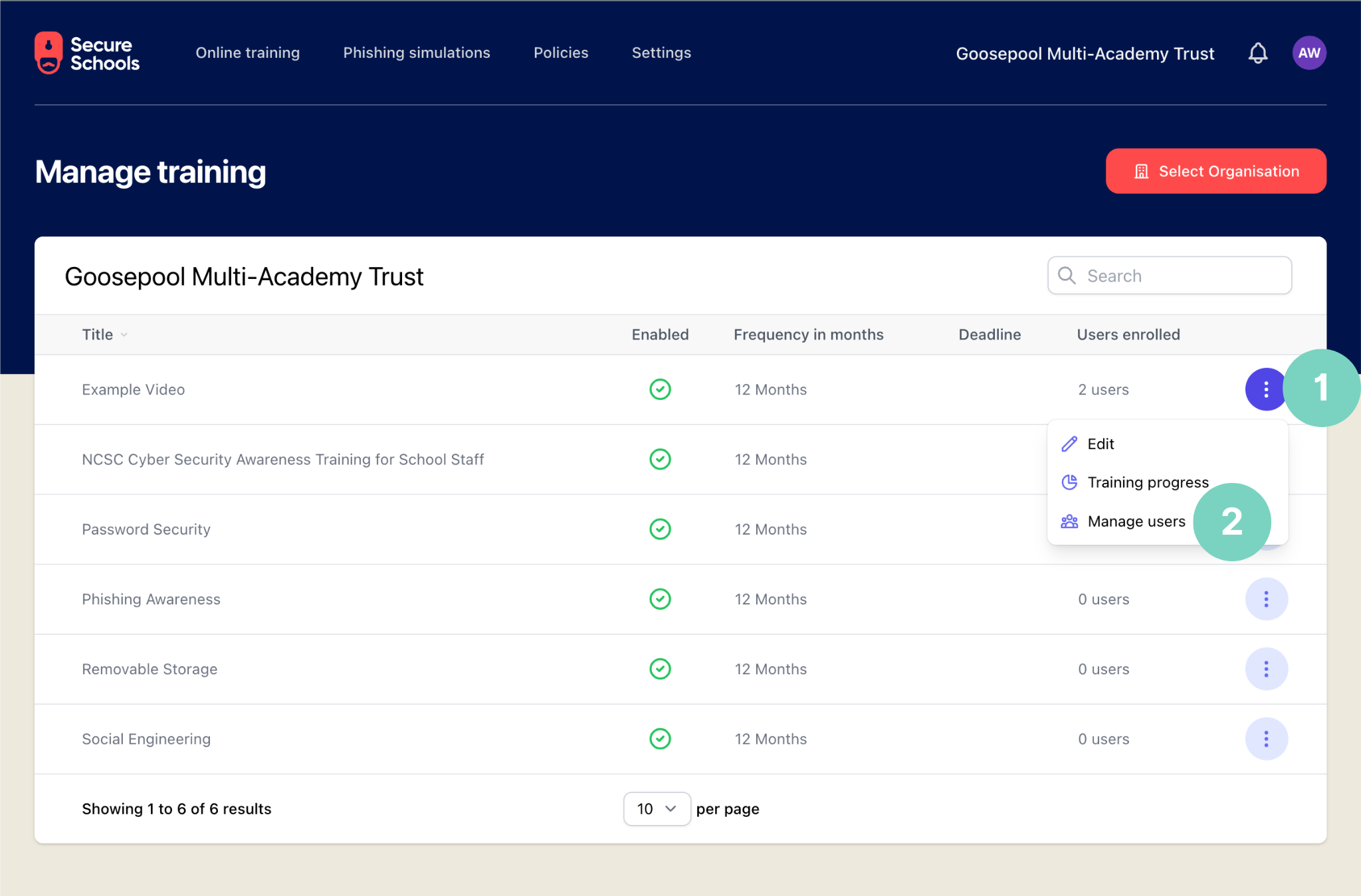
On the Users screen, you can:
- Select or deselect all users from the training
- Select specific users
- Click Update to save your changes
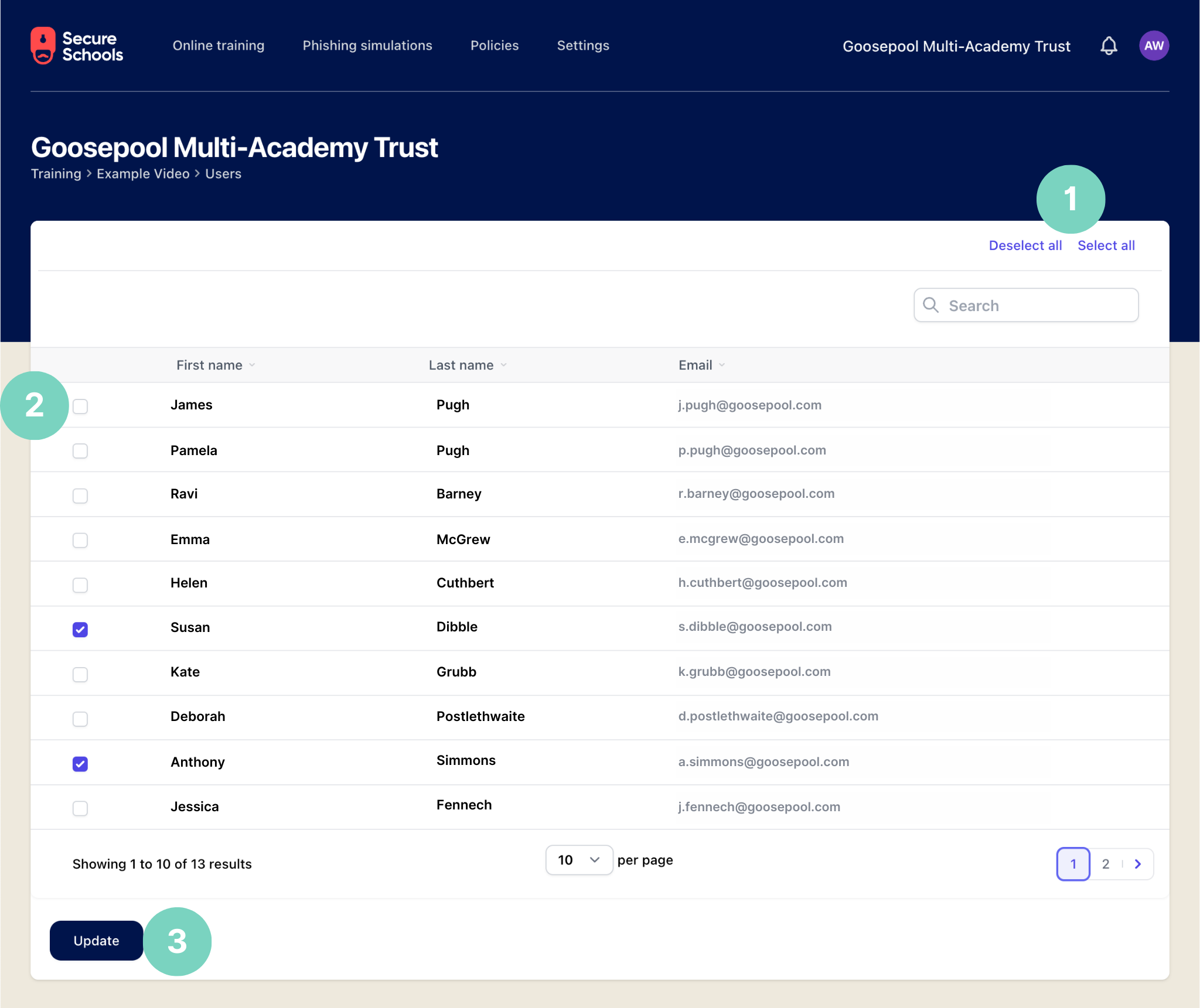
Check on training progress
Selecting Check on training progress displays all courses across all organisations. To filter to a specific organisation, click on the filter icon and select the appropriate school.
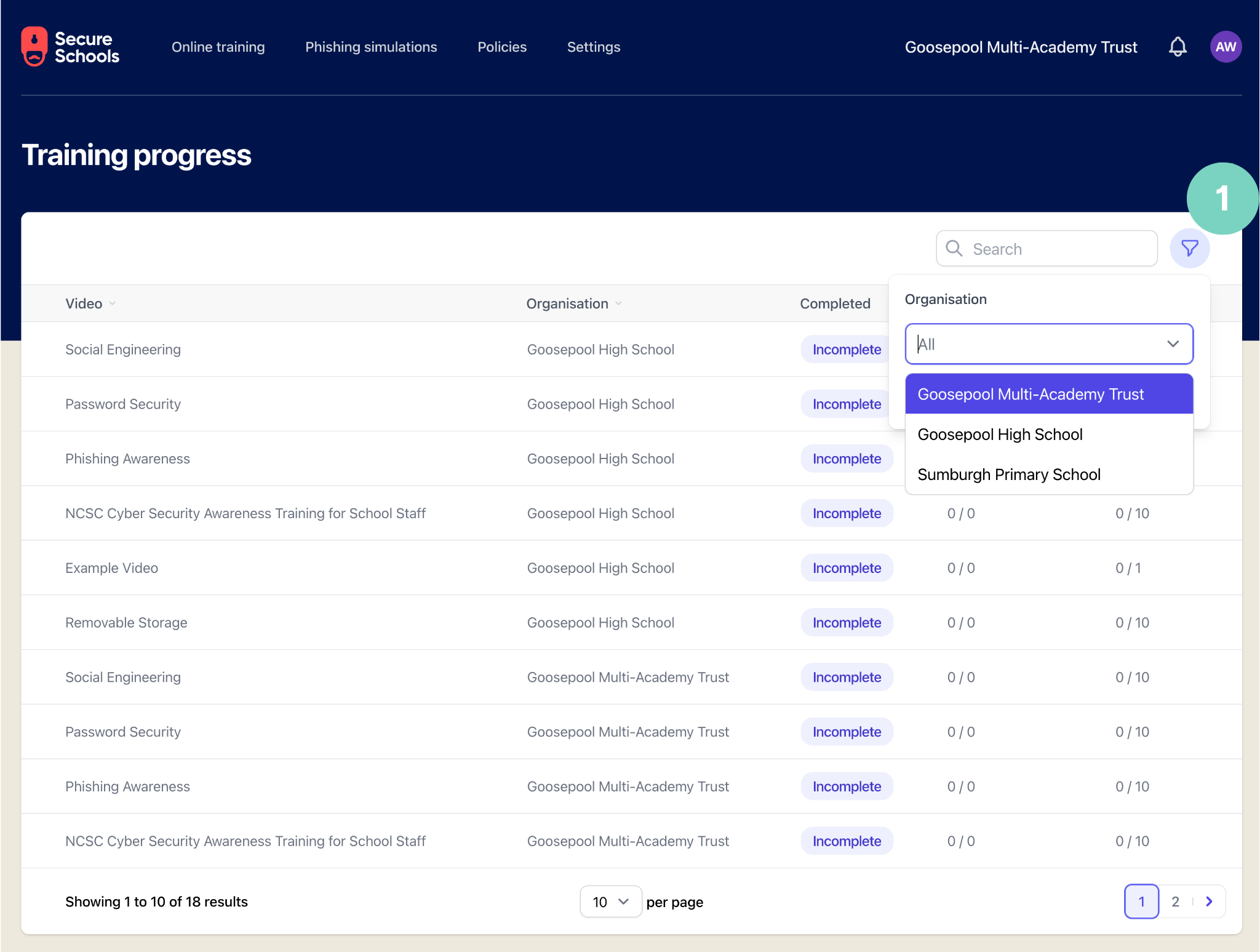
Clicking on a course shows the user's progress. Users who have completed the training will have an overflow menu (⋮). From this, you can download their certificate or reissue the course to them to complete again.
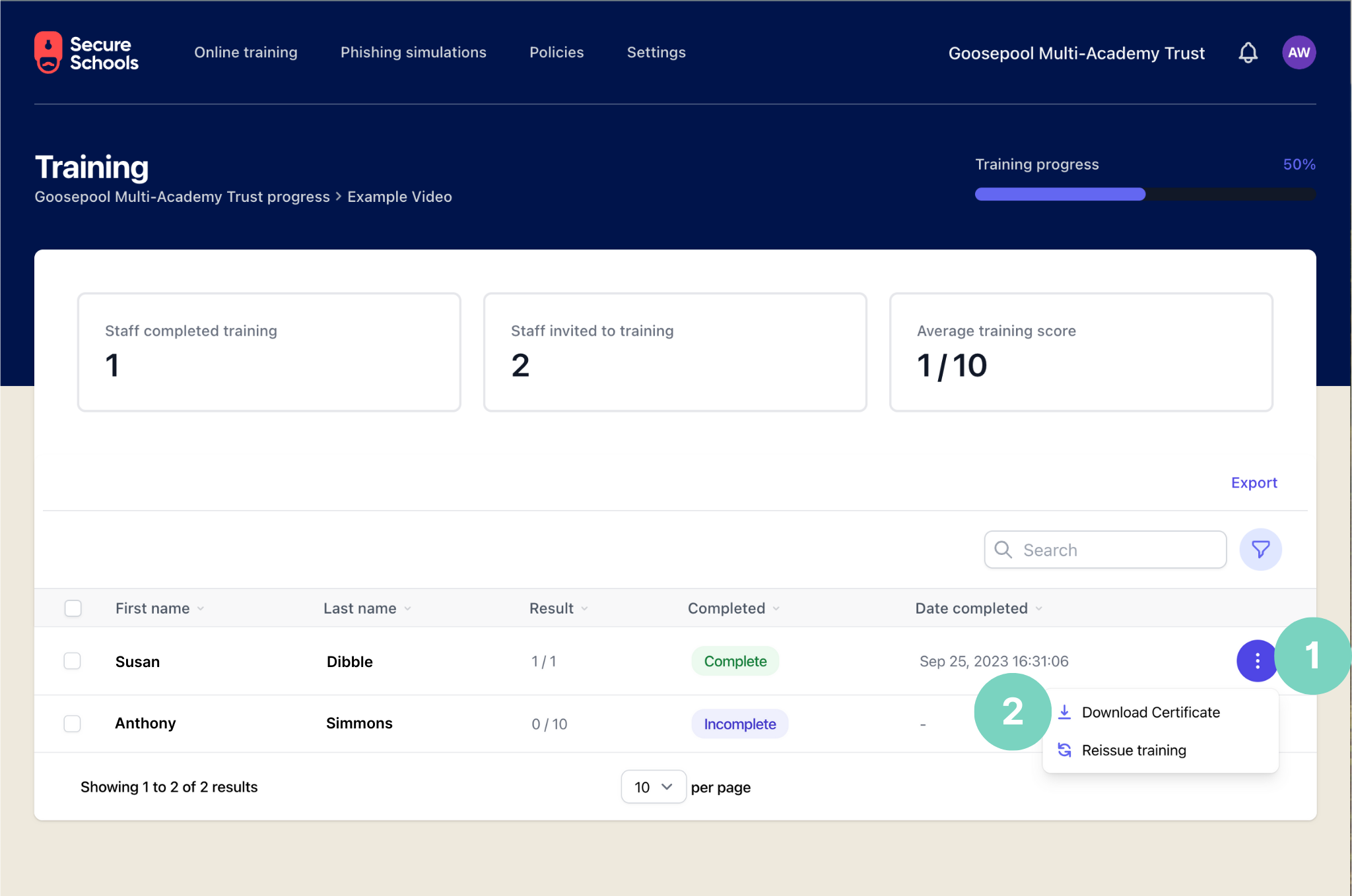
Review your training
Here, you can review your training progress. You can open and complete any pending training and review any completed training.